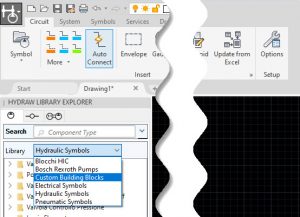In order to enhance HyDraw CAD building symbol capabilities, you can download our Custom Building Blocks Library.
Supported HyDraw CAD Version: HyDraw CAD 2020
2020/02/03 – Custom Building Blocks for HyDraw CAD2020, V1.0
2020/03/23 – Custom Building Blocks for HyDraw CAD2020, V1.1
2020/06/26 – Custom Building Blocks for HyDraw CAD2020, V1.3
2022/01/18 – Custom Building Blocks for HyDraw CAD2020, V1.4
To setup for the 1st time your HyDraw CAD Custom Building Blocks library.
- Close HyDraw CAD and Open HyDraw Library Manager 2020 and verify your library path from HLM 2020 Options
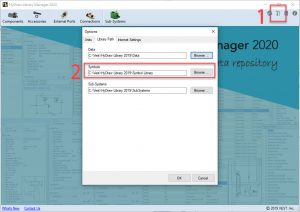
- Go to “Components\Symbols View” and click on Manage Symbol Library Icon
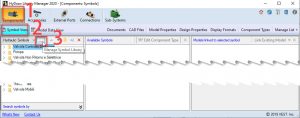
- Create a new library called “Custom Building Blocks” and click on Add New and click Close

- Unzip the Custom Building Blocks Library zip file, inside it you will find a folder called Custom Building Blocks with several files and subfolders inside
- Copy the entire folder called Custom Building Blocks
and paste it at the path you find at step 1
(in my example it’s C:\Vest\HyDraw Library 2019\Symbol Library)
click YES to replace all files already existing at the location - Open HyDraw CAD2020 and make sure you are looking at the correct library, otherwise change library path to match Step1.
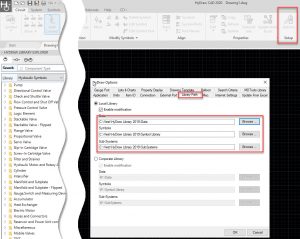
- From HyDraw Library Explorer now you should find a library called Custom Building Blocks in your libraries, it means the setup was correct